Register for Classes
Preparing for Registration
To prepare for registration, visit your Student Center to:
- Find your enrollment appointment date and time
- Clear any holds on your account
- Access degree planning and class scheduling tools to determine which courses you need
Registration information for the upcoming term is typically available during week 4 or 5 of the current term. Specific dates can be found in the Student Center, on the enrollment apppointments webpage, and in the Planning Calendar for the term.
Check Enrollment Appointment Date & Time

Students can find their enrollment date and time for the upcoming term in their Student Center.
- To access, log into your My Cal Poly Portal
- Click on “Student Center” under "My Apps" (on the left-hand side of the portal)
- Click the "Enrollment" drop-down menu
- Select "Enrollment Dates". Your registration day and time will appear.
- Round 1
- The date and time listed in your Student Center indicates the start of your Round 1 enrollment period.
- Your Round 1 enrollment period begins on the date/time of your Round 1 enrollment appointment and ends at the end of Round 1. You can enroll in classes at any point during this window of time.
- During Round 1, a student can enroll in up to 18 units and waitlist in up to 16 units.
- Round 2
- The second date and time listed in your Student Center indicates the start of your Round 2 enrollment period.
- Your Round 2 enrollment period begins on the date/time of your Round 2 enrollment appointment and ends at the end of Round 2. You can enroll in classes at any point during this window of time.
- During Round 2, you can edit your schedule from Round 1, enroll in up to 22 units, and waitlist in up to 16 units (students can waitlist for a maximum of 16 units per term).
- Open Enrollment: Open Enrollment is when saved seats are released to all students. During Open Enrollment, enrollment appointments are no longer needed to complete the registration process.
- Use the enrollment appointments webpage and Planning Calendar to find out more about registration timelines and important deadlines for the term.
Clear All Registration Holds
- A hold on your account will prevent you from registering for classes.
- Log into your My Cal Poly Portal, click on “Student Center,” and any holds, warnings, or to-do-list items will appear on the right-hand side of the screen.
- If you see a hold, click on “Details” to see what action or to-do-list item is needed to have the hold removed.
- PLEASE NOTE: Holds may appear at any time. Pay special attention to this section of your Student Center during registration windows.
- First year students who have a registration hold at the time of block enrollment will not receive a schedule from the Office of the Registrar.
Understanding Your Curriculum & Course Options
There are three primary tools you can consult each term to help determine which courses you need to complete. Students are encouraged to make a graduation plan during their first year and reference that plan each term.
Degree Progress Report
Degree Progress Report (DPR): a tool that shows you which course requirements you have already completed, which course requirements you are currently taking (credit is in progress, you have received a grade of I, or you have received a grade of RP), and what degree requirements remain to be satisfied.
The Degree Progress Report (DPR) will show you how units count toward your degree. Use the DPR to check off the courses you have completed (green check mark) on both your curriculum sheet and your flowchart.
To access from your My Cal Poly Portal:

- Click on your "Student Center"
- Click the "Academic Progress" drop-down menu
- Select "Degree Progress Report (DPR)"
- Reference the Degree Progress Report Guide for more information about this tool.
Flowchart
- Flowchart: a PDF that shows you a suggested graduation plan and includes prerequisites needed for specific courses, suggested number of courses needed each term, and differentiates major, GE, support, and elective courses.
- All flowcharts can be downloaded through the Flowcharts Page
- It is important to make sure you are looking at the flowchart for your Cal Poly Catalog. If you are unsure what Catalog you are following, you can find this information in your Poly Profile (linked under the “Academics” tab of your My Cal Poly Portal).
- PLEASE NOTE: During your first term at Cal Poly, it is okay if you are not block enrolled in the classes your flowchart indicates you should be completing. There are limited seats in some classes, and block scheduling chooses classes from your entire first year on the flowchart to build your fall schedule.
- Using your Degree Progress Report, make the following notations on your flowchart: Cross off the courses you already have credit for or are currently enrolled in (assuming you will pass). Next, circle all of the courses you meet the prerequisites for, even if they are in future terms on your flowchart.
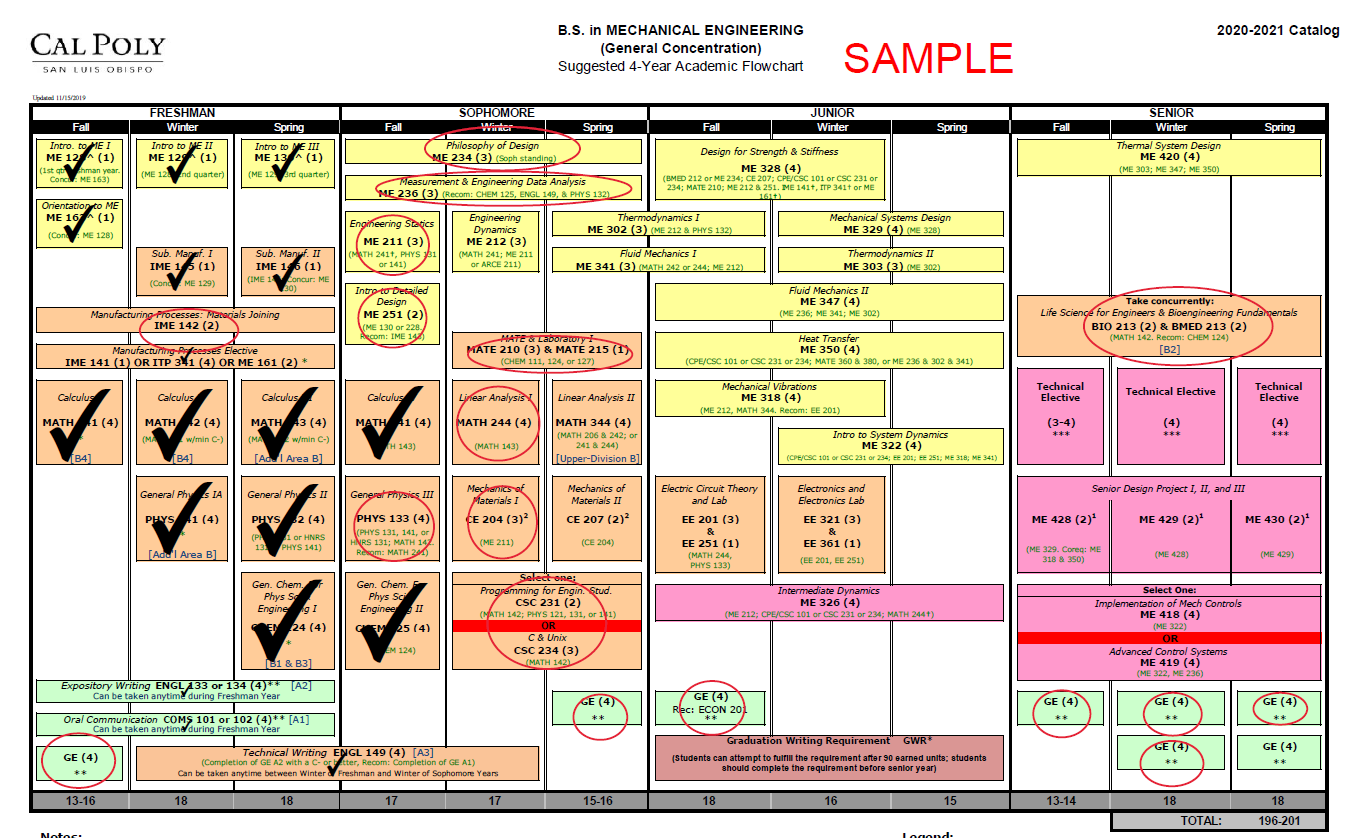 You can identify the prerequisites required by looking at the courses on the flowchart and reading the small text in parentheses. Prerequisites (pre-reqs) may also change occasionally, so you should check updated pre-reqs in the current Cal Poly Catalog.
You can identify the prerequisites required by looking at the courses on the flowchart and reading the small text in parentheses. Prerequisites (pre-reqs) may also change occasionally, so you should check updated pre-reqs in the current Cal Poly Catalog.- Sometimes the system might not recognize a pre-req (i.e. if you substituted another Cal Poly course for the pre-req). In these cases, you may need a permission number to enroll in a subsequent course.
- While updating your flowchart, you should identify ALL courses you are eligible to take.
Degree Planner
Degree Planner: a degree planning tool which provides you with a personalized, pre-populated path to graduation. Your path contains a sequence of courses that you are encouraged to regularly adjust to accurately reflect your future plans.
More information about this tool can be found on the Degree Planner webpage.
To access from your My Cal Poly Portal:

- Click on "Student Center"
- Click the "Academic Progress" drop-down menu
- Select Degree Planner
How to Register for Classes
At Cal Poly, there are several ways to register for classes when your enrollment appointment window is open. Cal Poly offers two rounds of registration—Round 1 and Round 2.
- Round 1 Registration: Begins for you at the time of your Round 1 enrollment appointment / Ends at the close of Round 1 registration. You can register at any point during this window of time.
- Round 2 Registration: Begins for you at the time of your Round 2 enrollment appointment / Ends at the close of Round 2 registration. You can register at any point during this window of time.
- Open Enrollment: Enrollment appointments are no longer required to complete the registration process.
All of the enrollment methods described below can be accessed in your Student Center.
Schedule Builder | Build & Enroll in a Full Schedule
Schedule Builder is a comprehensive tool that will allow you to:
- Search for available courses by subject or general education area
- Search by modality of course (in person, asynchronous, etc.)
- Check course descriptions, available days/times, prerequisites, and class notes
- Build and save up to 5 schedules prior to your enrollment appointment
- Enroll in your courses directly from this tool during your enrollment appointment window

Learn more about how to use Schedule Builder to register for your classes.
Add a Specific Course
If you know what course you want to add and do not need to build a complete schedule, we recommend adding the class through the "Shopping Cart" section of Student Center.

- Click on Student Center
- Click on "Enrollment" drop-down menu
- Click Shopping Cart
- Click Add Class
- Select Add by class number
- Enter class number and click Add
- Select grading basis and click Save
- Check box next to class
- Click Enroll
- Check "I agree" box and click Enroll
- View Enrollment Results
- Click My Schedule to verify
Additional "Add a Class" examples and instructions can be found on the Student Center webpage.
Helpful Links
| Resource | Explanation | Where to Find More Information |
|---|---|---|
| Cal Poly Catalog | Overview of programs, courses, and requirements. Each student comes in under a certain catalog and is held to the degree requirements outlined in that specific catalog. | Cal Poly Catalog website |
| Dates and Deadlines | Important information to be aware of each term | Office of the Registrar's Student Planning Calendar |
| Degree Planner | Degree planning tool which provides you with a personalized, pre-populated path to graduation | Degree Planner website |
| Degree Progress Report (DPR) | Tracks your completed, in progress, and unsatisfied degree requirements | Degree Progress Report (DPR) |
| Drops | Withdrawals | Leaves | Overview of drops, withdrawals, and leave policies | Drops, Withdraws, and Leaves |
| Fees & Payments | Payment information | Student Accounts website |
| Forms (i.e. Late Enrollment Appeals, Time Conflict Requests, Withdrawals) | Overview of forms through the Office of the Registrar | Office of the Registrar Forms |
| Permission Numbers | Enrolling in a class through special permission | Permission number information |
| Registration workshops | Workshops to learn more about how to register at Cal Poly | Attend a registration workshop |
| Student Center | Central location to register for classes, financial aid information, view enrollment appointment, update personal information | Student Center webpage |
| Term Typically Offered | View when classes are normally offered throughout the year | Term Typically Offered webpage |
First Time Freshmen Block Schedule
All first time freshmen will have their fall class schedule created for them. Your class schedule will be based off of your major, survey responses, and credit through Advanced Placement exams, IB, or community college credit.
You will get your block schedule in August and more information will be shared with you at Student Life Orientation Days (SLO Days)